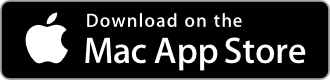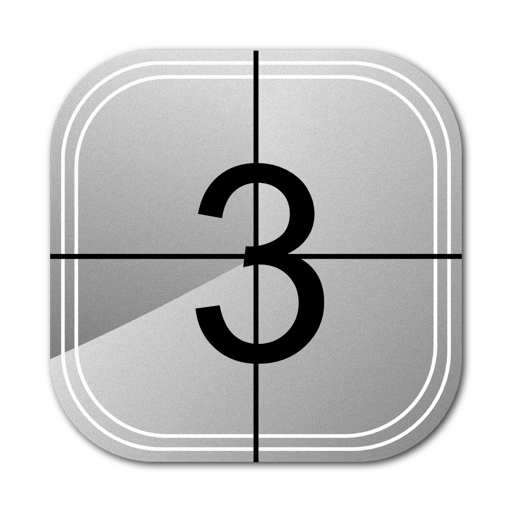
Video File List
Analyse and clean-up your video library
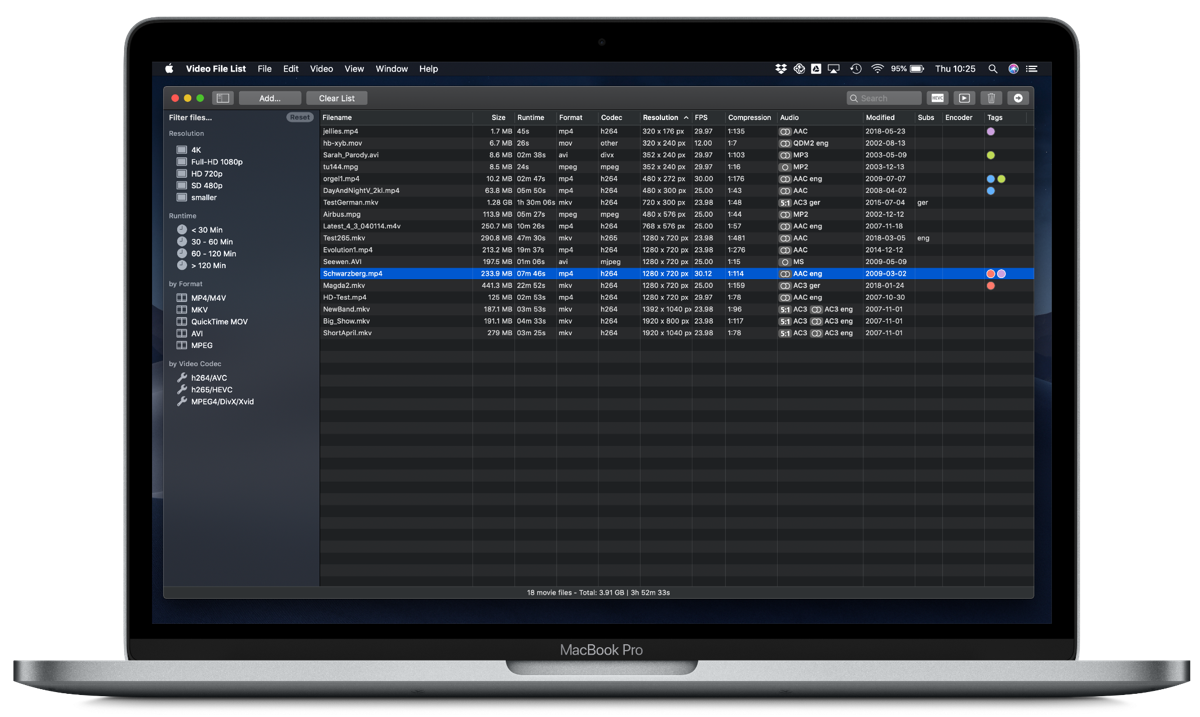
Use Video File List to find out more about your movie files, detect poor quality content, and easily clean up your movies archive.
Video File List Main features
- Detect poorly encoded content in your movie library
- Sort and filter all your movie files based on many properties like runtime, resolution, video format, orientation, etc.
- Can identify and classify up to 500 movie files per minute on a fast Mac
- Supports most common movie formats on Macs
- Encode mp4/mpeg/mov files to HEVC
Help & Usage
Usage is very simple – just drag and drop a bunch of files and/or folders on the application icon or directly in the main window. Video File List will then search for valid movie files and display them in the list. If a search runs for more than 5 seconds, you will hear a short sound once the scan is finished.
Files from the list can then either be
- deleted (see also below)
- revealed in the Finder
- played in an external video player like VLC (needs to be set once – can also be changed in the preferences)
- encoded to HEVC, supports very fast hardware encoding
- moved to a different folder/volume
Filter your files
Pick one or several filters from the left sidebar to limit the list to specific files/formats.
Sorting the list
You can sort the list by any of the columns e.g. to find duplicates.
Columns explained
- Filename as visible in the Finder
- Filesize on disk
- Runtime of movie
- Format: container format of movie
- Codec: Compression format of the video part of the movie. Find out more on Wikipedia.
- Resolution (screen size) of the movie
- Compression Ratio: How effecient is the compression of the file. Value depends on resolution and codec. See below for explanation.
- Audio channel(s), format, and language code (if available, only for mkv and mp4)
- Subs language code of subtitles found (only for mkv and some mp4)
- Last modified date
- Encoding – status of the current encode job, marked files for later encoding
- FPS – Frame rate (frames per second)
- Tags – Finder tags/colours. Can directly be set via Ctrl/Right-Click. Also works on multiple files selected.
- Video Bitrate – approximate bitrate of video track
- I/P – Interlaced or progressive content, if blank most likely progressive. Only works for mpg, mp4, mov, mkv container formats
Individual columns can be shown/hidden. Ctrl/Right Click on the column name for a menu where you can select/de-select columns.
Finally, you can export the list (from the file menu) to a format compatible with Numbers, Excel etc. And you also can print the list.
Frequently Asked Questions
What is the compression ratio?
This value gives an indication of how well/optimal the movie is encoded. You can use that value to decide whether to keep movies or convert them to more efficient formats. (E.g. using tools like Handbrake) Reasonable values for h264 encoded movies are 1:100 – 1:300, for h265 movies 1:200 up to 1:1000 for 4K movies. Movie files with higher resolution tend to have a higher compression ratio as well. Consider re-encoding movie files with a ratio of 1:50 or less!
How does trash / delete work?
On an internal or local connected drive, clicking trash will move to movie file to the trash folder, from where you can recover the file if needed. If you use Video File List on a server volume that does not support a trash folder, the file will be deleted immediately. You need to confirm the deletion every time, unless you choose to surpress the warning. (Reset the warning in the advanced preferences.)
Supported File Formats
Video File List supports most common movie files on the Mac: MPEG (mp4/m4v/mpg/mp3-audio), Quicktime (mov), Matroska (mkv), webm, Divx/Xvid (Avi), MJpeg, FLV. Currently, WMV files are added to the list, but no further meta data is displayed (see below). Contact us if you have ideas/need for other formats!
Unsupported formats can easily be converted with tools like VideoProc Converter.
Explanation of the audio icons
The icon in the audio column shows the number of audio channels. Possible icons are:
MKV cannot be converted to HEVC
MKV containers contain too many different audio and video formats to be supported at the moment. Also, multi-channel encoding is current not supported.
F4V Format = MP4 Format
Recent flash video files use the ending f4v. This is actually just a mp4 container – so you can rename those safely to mp4 files and make them work properly with Video File List.
What about the Windows Media (WMV) Format?
Due to unclear licensing restrictions, we currently don’t support WMV format. In any case, we encourage you to convert any WMV files you have on the Mac to MP4 format. MP4 is much better supported on the Mac platform and can even be played back directly from the Finder.
The app crashes when adding files
This can happen if you try to add corrupt/broken movie files. If you provide us with the movie file, we can try to resolve the error for the next release.
Why can I scan only 5000 files?
This limit keeps the app useable – a list with more than 5000 entries would become unresponsive, especially on slower Macs.
Sort order for resolution seems broken
Resolution sort does work on the actual pixel count, i.e. width x height of movie frame.
The window columns are all messed up
Use “Reset Warnings” to also reset the columns to a default setting. Or you can do the same on the terminal by entering the following:
defaults delete com.lakehorn.Video-File-List “NSTableView Columns v2 videoTable”
Available in English and German language for macOS 11 or higher.