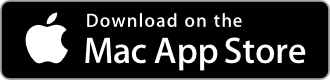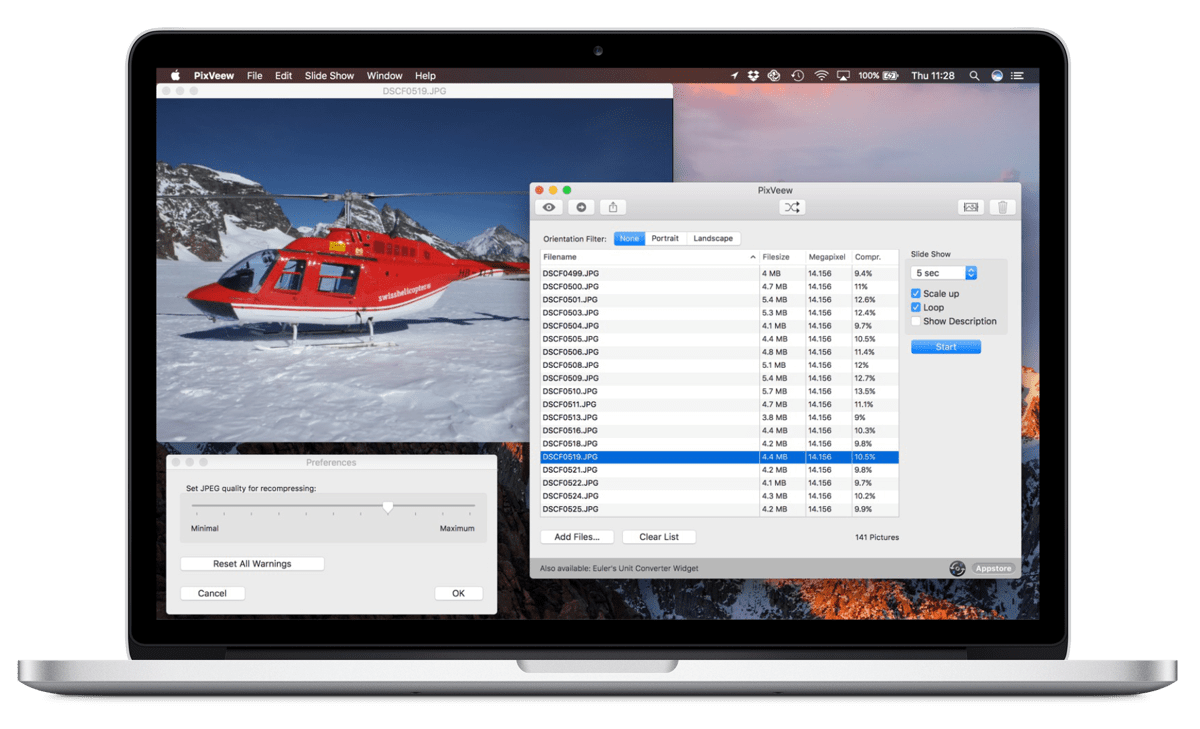
PixVeew is a fast and simple picture viewer and contact sheet printing application for macOS. You can either manually flip through a collection of images or use a slideshow mode. PixVeew is free to use!
PixVeew requires macOS 10.15 or higher. It’s available in English and German language.
You can also easily move files to the trash folder or convert/recompress files to JPEG format. Contact sheet printing supports many options to customise the layout of the printouts.
PixVeew supports the following picture formats: JPEG, PNG, HEIC, GIF, BMP, TIF, webP, and many RAW formats.
How to use PixVeew
Just drop a folder or a bunch of files onto PixVeew and press Start. All pictures are scaled to the main screen. The filename along with the size can be displayed in the lower left corner.
While in ‘Slideshow mode’ you can use the following controls:
- Cmd-Backspace to delete the current file and move to the next file (Please note: The files are not deleted, just moved to the trash, unless the file is on a server that doesn’t support a local trash)
- ESC or Cmd-Period to stop the show
- Blank to pause/play the show
- Up/down arrow key to quickly move to the previous/next picture
- Mouse button to advance to the next picture
- Zoom: use the pinch gesture on the trackpad or Cmd-drag with the mouse
- Moving: use the scroll gesture, scroll wheel or Alt-drag with the mouse
- Cmd-0 will show the picture in actual size (all pixels)
- Cmd-9 will fit the picture to the screen
More Features
- Clicking the Shuffle button shuffles the whole list randomly.
- Use the Sharing button to share the selected picture on Twitter, Facebook, E-Mail…
- In Finder you can add Jpeg-files and folders directly via ctrl-Click (right mouse button) to PixVeew. (use the Services Submenu and select Add Pictures to PixVeew)
- The main list shows the compression ratio (0%..100%). 100% equals no compression.
- Use Recompress from the file menu to convert non-Jpeg files to Jpeg format. You can also shrink existing Jpeg files. The Jpeg quality can by set in the Preferences. Jpeg pictures are only replaced if the new file is smaller than the original file.
Limitations: you can add a maximum of 15.000 pictures to PixVeew.
Contact Sheet Printing
You need to add some pictures to the main list of PixVeew. All valid pictures found will then be printed. Check the Page Setup first and then choose Print Contact Sheet.
Print Options
Layout: select the number of pictures you want to print horizontally and vertically. This size of one picture is display to help you choose the right number of pictures per page. You can also choose to print a border around every picture.
Sorting: lets you define in what order the pictures are printed:
- Natural (Filesystem): pictures are printed in the order of the filesystem, e.g. every folder individually in alphabetic order.
- Filesize: sorted by the actual filesize of the picture
- Pixels: sorted by the amount of pixels/megapixels of the picture
- Filename: sorted alphabetically by the filename, ignoring the position within folders, if there is more than one folder
Check or uncheck Ascending to reverse the sort order. If you print from several folders of pictures, you can check the option Use folder names as sub headings to print a box with the folder name as a header for each new folder. This will only work when sort order Natural is selected.
Header Text: choose a text for the header that is displayed on every page. You can also print the page number on each page. If you leave out both header text and page number, the header area will be used as additional space for pictures.
Other: Lets you show or hide the file extension (e.g. .JPG) and display additional information for each picture.
After hitting Print… the standard print dialog will be displayed and you can set the options specific for your printer. Or you can cancel the print job.
Version History
1 June 2025 – V2.7.4
- Fixed black background for pictures with transparency
11 October 2024 – V2.7.3
- Updated for macOS 15 Sequoia
6 October 2023 – V2.7.2
- Support for avif files
- Updated for macOS 14 Sonoma
6 April 2022 – V2.7.1
– Fix fullscreen view on new MacBook Pros with notch
21 January 2022 – V2.7
– Added option to hide filename on contact sheet printouts
– Fixed rare crash while printing
7 November 2021 - V2.6.4 - Added support for webP picture files (requires macOS 11 or higher) - Updated for macOS 12 21 July 2021 - V2.6.3 - Improved support for zooming with trackpads - Increase picture limit to 30000 pictures 23 November 2020 – V2.6.2 - User interface designed to fit macOS 11 Big Sur - Updated the application icon - Support Apple Silicon 5 July 2020 – V2.6.1 - Keep create date when recompressing files 15 February 2020 – V2.6 - Added new column for file type 10 October 2019 – V2.5.3 - Improved compatibility with macOS 10.15 Catalina - Minor bug fixes - Dropped support for macOS 10.11 20 September 2018 – V2.5.2 - Improved compatibility with macOS 10.14 Mojave - Added support for dark mode - Added support for HEIC files - Dropped macOS 10.10 support 4 October 2017 – V2.5.1 - bug fixes and improved support for macOS 10.13 - dropped support for macOS 10.9 - added support for TIF files 12 April 2017 – V2.5 - Option to recompress all files in the list with one click - Added TouchBar support - Various smaller bug fixes and interface improvements 13 Januar 2017 – V2.4.1 - Bug fixes and improved support for macOS 10.12 - Dropped support for macOS 10.8 10 August 2016 – V2.4 - added support for RAW files (Nikon, Canon, FujiFilm, Panasonic, Olympus, Pentax, Adobe) – other might work as well – Note that opening raw files takes much more time than jpeg files! 11 May 2016 – V2.3 - Filter for image orientation - Improved german translations - UI improvements and bug fixes 6 November 2015 – V2.2 - improved support for latest OS release 10.11 (El Capitan) - added support for multi-screen setups - removed “Plus-Mode” – all features are free in this version 30 June 2015 – V2.1 - converting pictures to JPEG format (requires plus mode purchase) - recompressing JPEG pictures (requires plus mode purchase) - Shuffle pictures before slideshow - Sharing pictures on Twitter, Facebook, E-Mail… - Added support for BMP format - Finder service allows adding files/folders directly from the Finder - Increased limit to 15.000 pictures - fixed broken online help 16 May 2015 – V2.0 - contact sheet printing: up to 108 pictures per page, lots of options to configure output - unlimited contact sheet printing requires In-App upgrade to plus mode - improvements to drag&drop and overall responsiveness 11 April 2015 – V1.1 - More controls in full screen view (zooming, moving, actual size, fit to screen) - GIF support (no animations) - minor bug fixes - changed application name to PixVeew 11 March 2015 – V1.0 - initial version